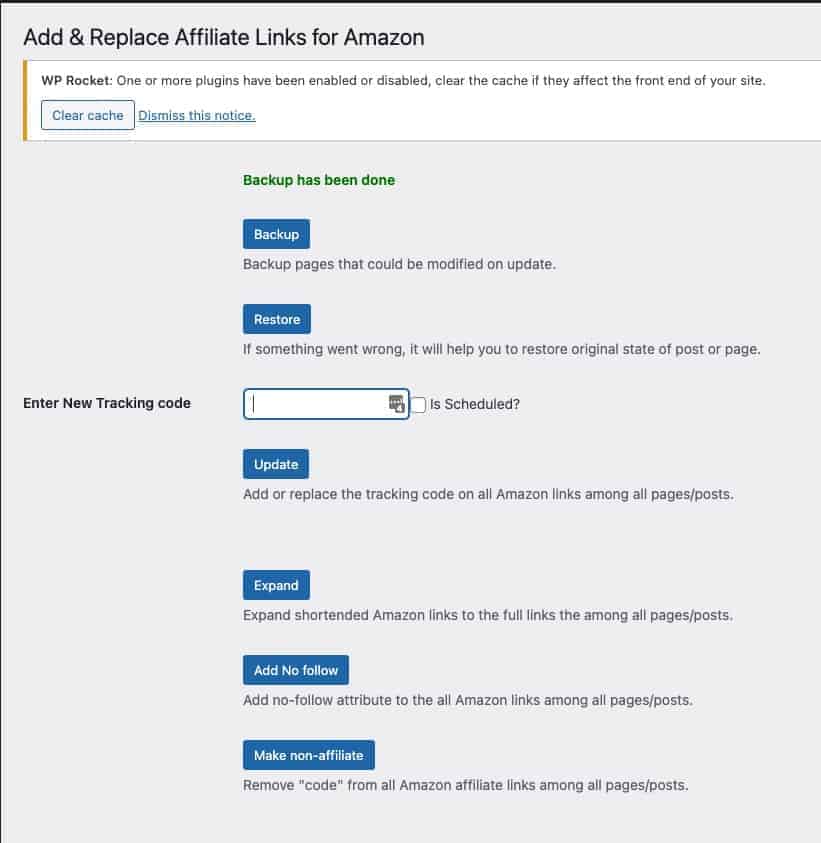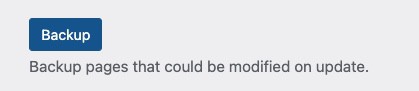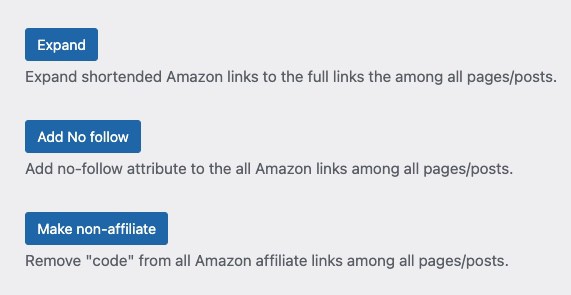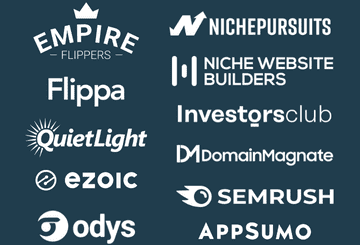If you buy an Amazon affiliate site, you may come across shortened links within articles. These shortened links usually look like the following: amzn.to. These shortened links are supposedly more user-friendly.
However, as a website flipper, changing out these can be cumbersome if you have a site with 100+ articles. The most obvious solution is to do it manually or outsource to a virtual assistant.
When I acquired one of my case study sites, it had Amazon Associate shortened links. I wanted an elegant solution to change out these links in bulk, instead of hiring someone.
Why change from shortened to normal affiliate links?
To the point, these the reasons:
- Shortened links have an old or previous owner’s Amazon tracking ID embedded. You will not get credit for any sales generated
- Cannot use an Amazon plugin (e.g., AAWP) to manage the affiliate links
- Difficult to flip the website in the future since new buyer will have to change over affiliate ID tags
It’s best practice to switch out the shortened links to links that are manageable. How do you go about doing the changes in bulk? That’s what I discuss in this write-up.
The Solution: A Wordpress Plugin
After some research, I came across the plugin: Add & Replace Affiliate Links for Amazon. This free Wordpress plugin does the following:
- Automatically finds shortened links in all articles
- Expands the links to their original long-form
- Replaces the Amazon Associates affiliate ID tag to the one you provided
- Automatically replaces all links to their long-form with your own tag
Let’s go over the process!
How To Change Shortened Amazon Associate Affiliate Links
Here is the step-by-step process that I did to replace shorteneed Amazon Associate affiliate links.
Step 1: Install Plugin
This one is self-explanatory. Search for the plugin withing Wordpress, install the plugin, and activate it.
After installing, navigate to the settings page for the plugin. You will see a screen as shown in the screenshot below.
The main factors we are interested in are:
- Backup
- Enter New Tracking Code
- Update
- Expand
- Add No Follow
I will cover each of these below.
Step 2: Take a Backup
The plugin has a backup option. Since this plugin is changing out links, you should take a backup just in case. Before making any changes, click on “Backup”.
Tip: For good measure, I also used All In One Migration Plugin to take a manual backup. This is my go-to backup plugin.
Step 3: Enter New Tracking Code
The primary purpose is to change out old Amazon Associalte affilaite ID tags with your own. Create a unique affiliate ID tag for this site via Amazon Associates. See here how to do that.
After you have your tracking ID, enter it into the box. For example, I entered “TEST123-20” as an example tracking ID.
Then, click on the Update button right under.
This feature replaces all of your shortened links with your affiliate ID tag instead of the old one. However, this does not expand the links to the long for, which looks like this:
https://www.amazon.com/dp/PRODUCTASIN?tag=TEST123-20
Step 4: Expand Links
If you click on Expand, the plugin will take each shortened link, such as amazn.to, and expand into the long form link showing the product ASIN and your unique affiliate ID tag.
Using the long-form is much easier to manage if yo decide to sell the site. You can easy use a search and replace plugin, like Better Search Replace, to find the ID tag and change it.
Step 5: Add No Follow
You should be nofollowing your Amazon Affiliate links. This plugin can do that all at once. click on “Add No Follow” to attribute the rel=”nofollow” code to your links.
Step 6: Review Your Site
As the last step, review major pages on your site to see if the links are long-form and include your Amazon Affiliate tracking ID tag.
To double check, you can also use the Amazon Link Checker tool within your Amazon Associates account. Enter an Amazon affiliate link from one of your articles to check whether the structure is correct.
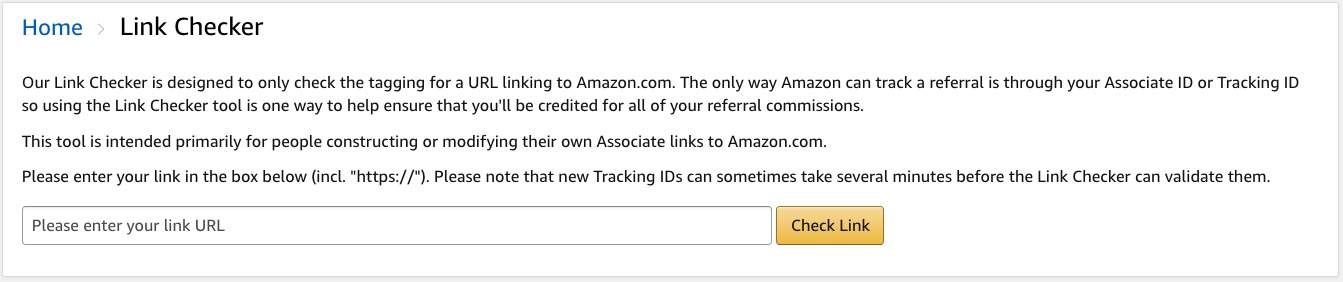
Note: Restore Option
Remember in Step 2 when you took the backup? Well, if you run into ANY issues, you can do a restore in the plugin itself.
Or, you can also restore via other backup plugins as well.
Wrap up
This tutorial walked you through how to change the shortened Amazon affiliate links. The plugin I used above will change old affiliate ID tags for your own so that you can start earning revenues.
I remember in the past when such a plugin did not exist, I would have to hire an assistant or do these bulk changes my self. It would take hours.
Now you can purchase a website, and just do a bulk change with this plugin!