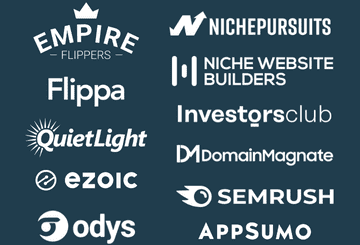Using 301 redirects from expired domains is an advanced method to increase a niche website’s authority. By doing this, the backlink authority passes onto the niche website. This in turn helps the niche website rank better and/or faster.
A website investor should understand how to spot these existing 301 redirects. Spotting is the first step in deciding whether the expired domain(s) makes sense.
In this writeup, I will cover how to spot these redirects. Let’s get to it!
Why Do I Need To Find Expired Domain Redirects?
Spotting these redirects is crucial when you are vetting a website to buy. This is to ensure the redirects have been done properly and the domains have related topical relevancy.
Furthermore, a nefarious seller may not state the expired domain redirects in the hopes that you miss it. After the sale, they can remove the redirects and essentially use the domain for other purposes (i.e., to built out a competing site). This is the worst-case.
How To Find Expired Domain Redirects using AHREFs: 4 Steps
My go-to SEO tool is AHREFs which will be featured in this step-by-step tutorial. The same concept will work for SEMRush, and other such tools.
Test Case using TheWebsiteFlip.com Website
Let’s use this website, TheWebsiteFlip.com, as an example. Technically, there are no “expired” domain redirects to the site. We’ve merged our old business site, Inventige.com, to this new site.
Since we are trying to catch the HTML status code, 301 Redirect, this will suffice as an example test case.
The goal is to catch all 301 redirects such that you can analyze the underlying domain(s) and see if they are legitimate.
Step 1: Plug in the domain into AHREFs
After logging in to your AHREfs account, navigate to the Dashboard and enter the site URL into the search bar. Then press enter.

Step 2: Navigate to Backlinks Option
Find the Backlinks option on the sidebar and click it.
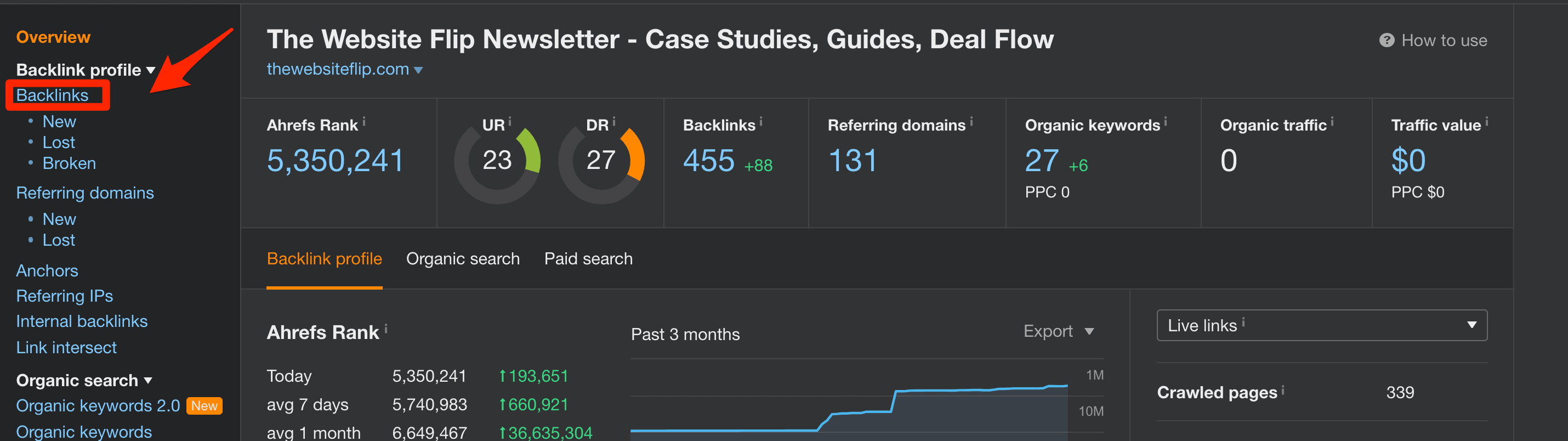
You will now see a list of all the backlinks pointing to the website. See example below:
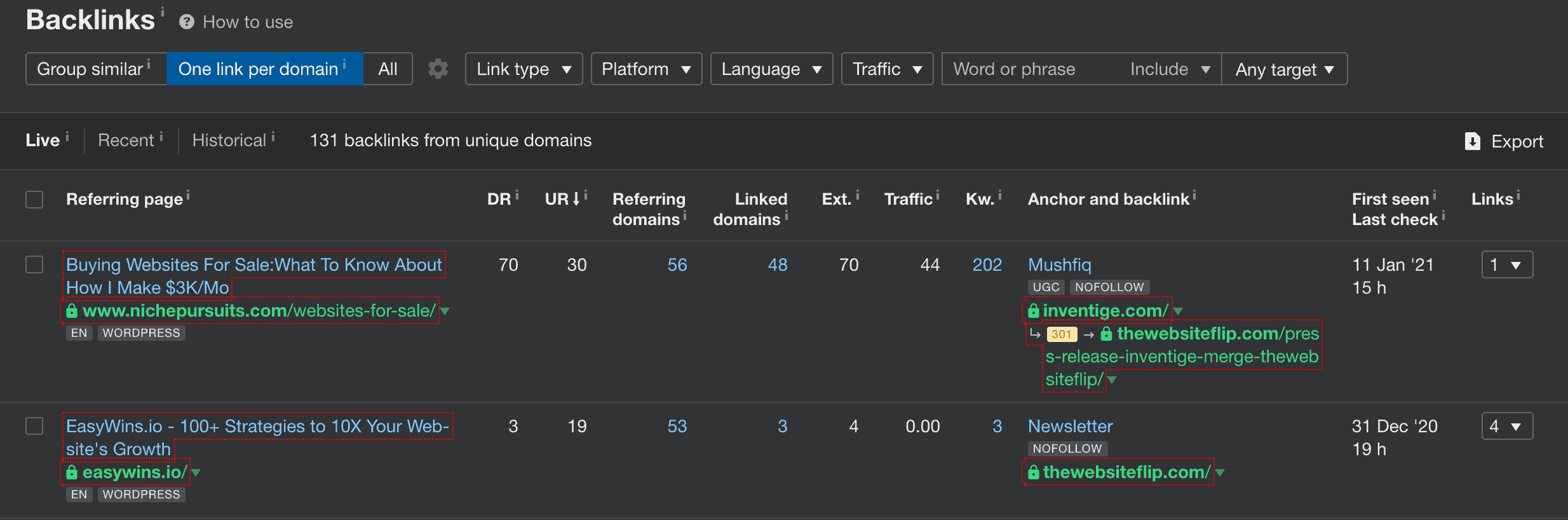
Any link that is a 301 redirect will be labeled by AHREFs as “301” under the “Anchor and backlink” column. See the example below:

Step 3: Filtering by 301 Redirects
AHREFs has built-in filtering capabilities on the Backlinks report. They allow to filter by “Link Type”.
The options include:
- All
- Dofollow
- Redirect
- Governmental
- Educational
- Nofollow
- UGC
- Sponsored
- Content
- With redirect chain
- Without redirect chain
AHREFs also places in parenthesis the number of links by type. See the example below:
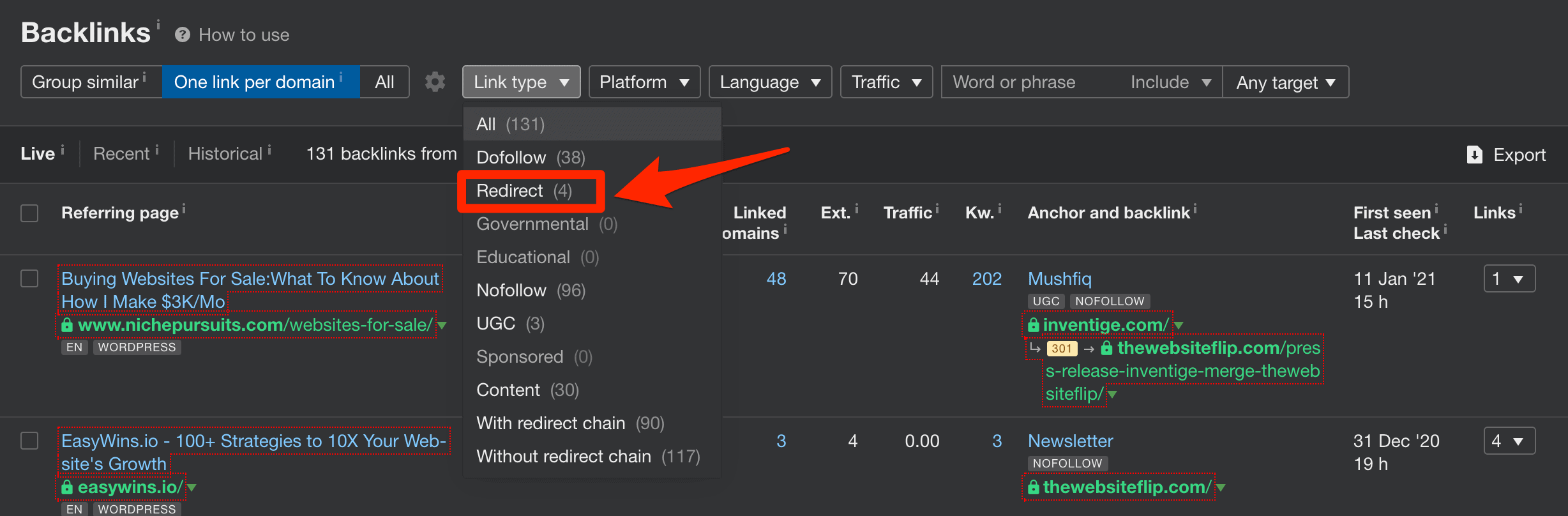
As you can see, there are 4 active redirects to this site, and one of those is Inventige.com.
If you analyze a website in AHREFs that has no redirects, you would see zero redirections in parenthesis. See the example below:
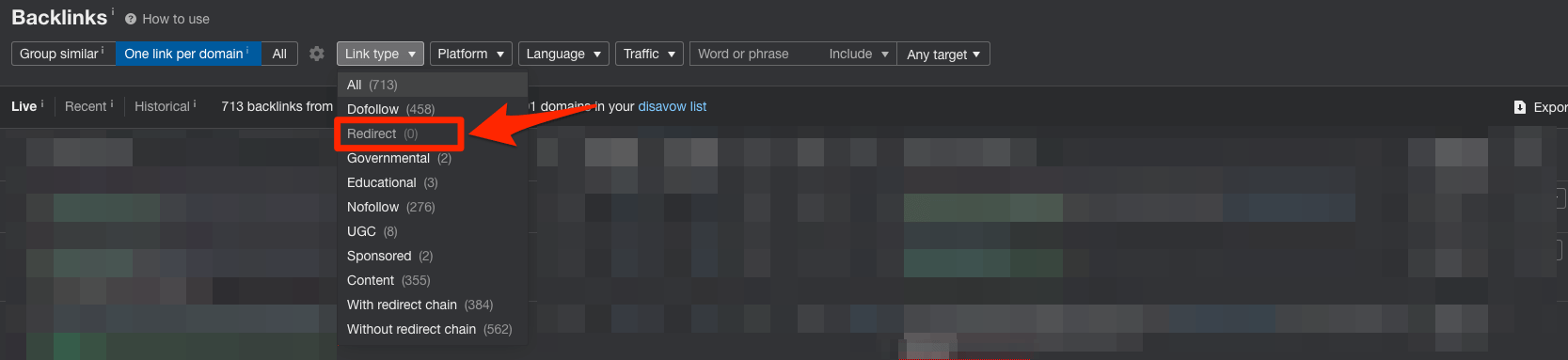
Step 4: Verifying 301 Redirects From External Domains
Clicking on the Link Type -> Redirect will show you the backlinks from 301 redirects. See screenshot of example links below:
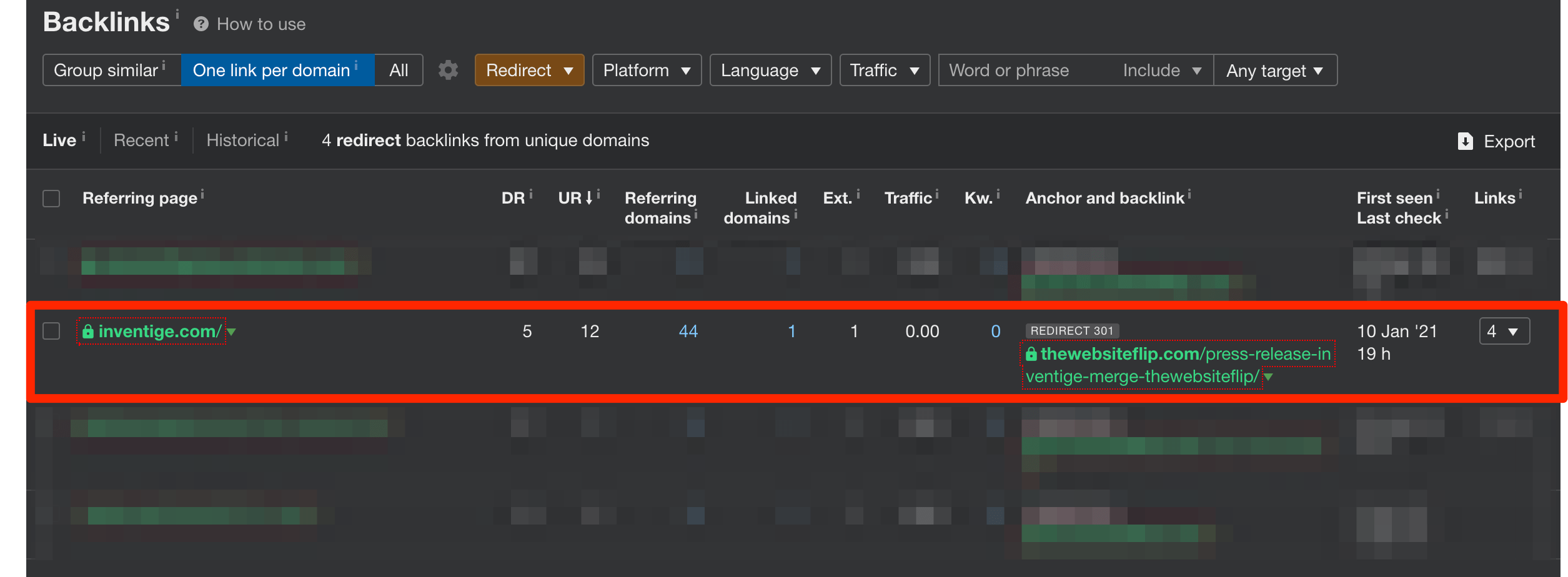
As stated above, I am doing a 301 redirect from my old website, Inventige.com, to a new page on my site indicating a business merger.
At this stage, Steps 1 to 4 is enough to catch any domains that are being redirected.
Can You Reverse A 301 Redirect?
Yes, you can reverse a 301 redirect. If you find a 301 redirect pointing to your website, you can remove the redirect from the source domain.
Note that you must own the domain redirecting for you to remove the 301. If you do not own the domain, you will need to find the contact information of the domain owner and ask them to remove the redirect.
Next Steps: Further Due Diligence is Required
If you spot redirects, further due diligence is required.
You should take subsequent steps to understand what the expired domain was in the past, and also how the interlinking has taken place between the domain and the main niche site.
Here are some red flags that you can catch:
- Expired domains’ original topic/backlinks have no relation to the niche website
- Redirect is domain-level, not page-level (i.e., the entire domain is redirected to the niche site; this is the lazy approach)
You can check for topical relevancy by using Wayback Machine in Archive.org.
To prop up a site’s authority, I’ve seen site owners buy a random expired domain with high authority but no topical relevance, and then do a redirect to the homepage.